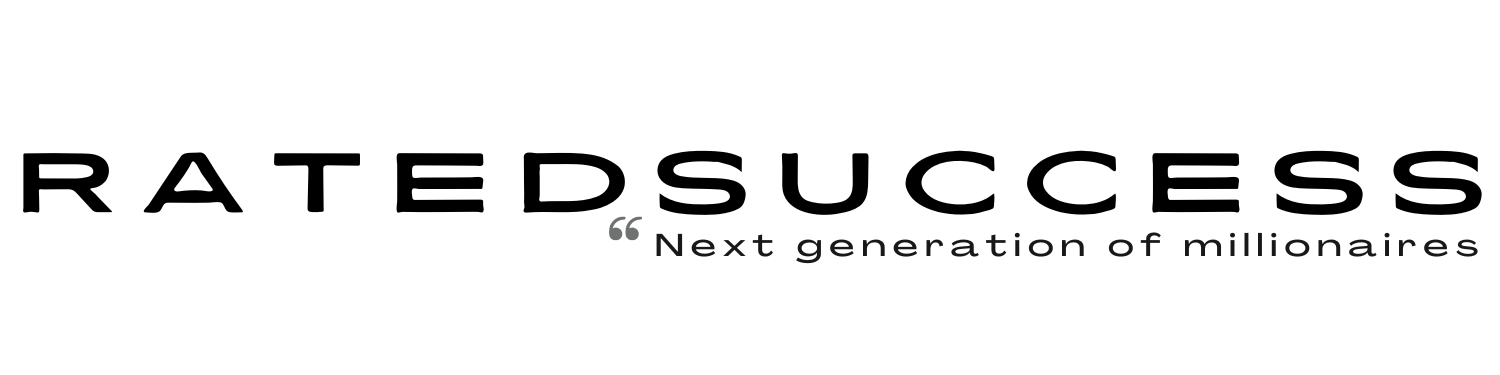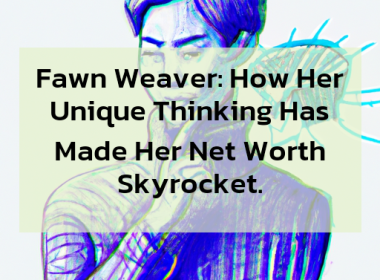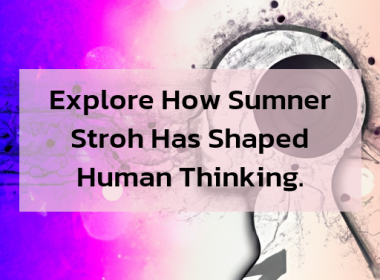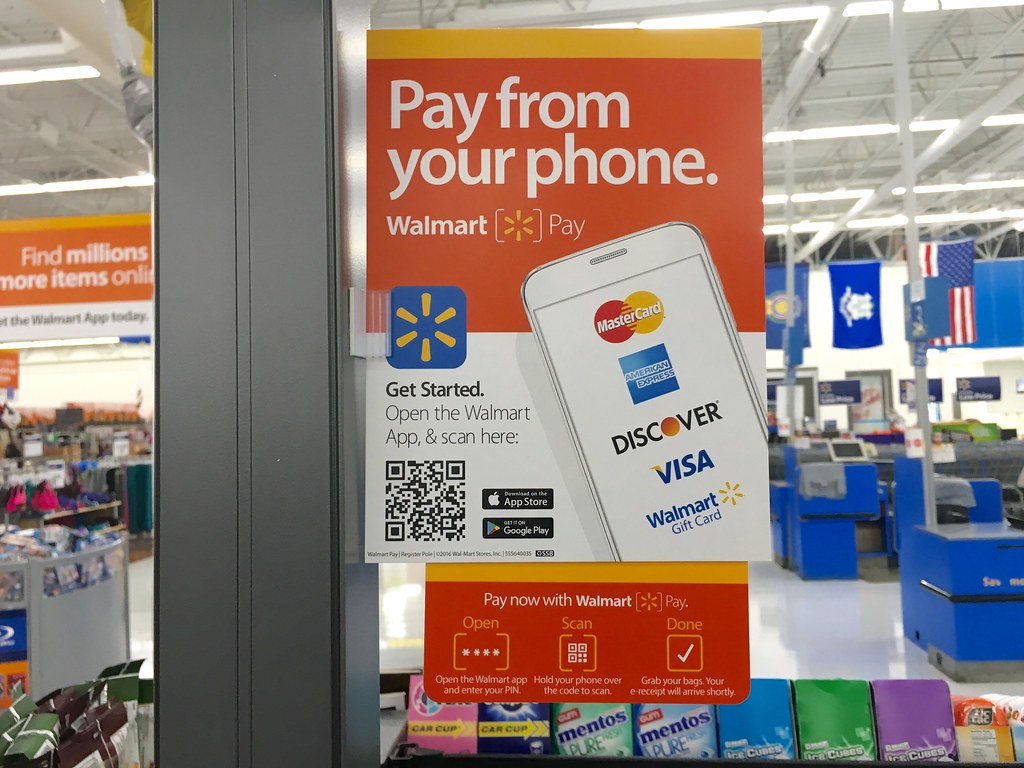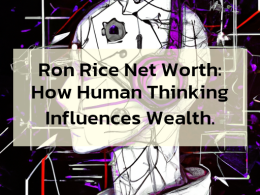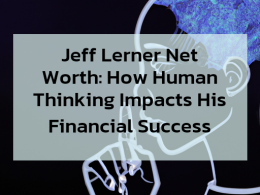In today’s digital age, mobile apps have become an integral part of our lives, including for shopping. The Walmart app is a popular choice for many users, offering a convenient way to search for products, compare prices, and make purchases. However, as you search for items on the app, your search history may start to accumulate, containing sensitive information or cluttering up your search suggestions.
If you’re concerned about your privacy or simply want a fresh start, clearing your search history on the Walmart app is a simple process. In this comprehensive guide, we will walk you through the step-by-step process of how to clear your search history on the Walmart app.
Step 1: Open the Walmart App
To get started, make sure you have the Walmart app installed on your mobile device. If you don’t have it already, you can download it from the App Store (for iOS) or Google Play Store (for Android). Once the app is installed, open it and sign in to your Walmart account. Clearing search history is a feature available for signed-in users only.
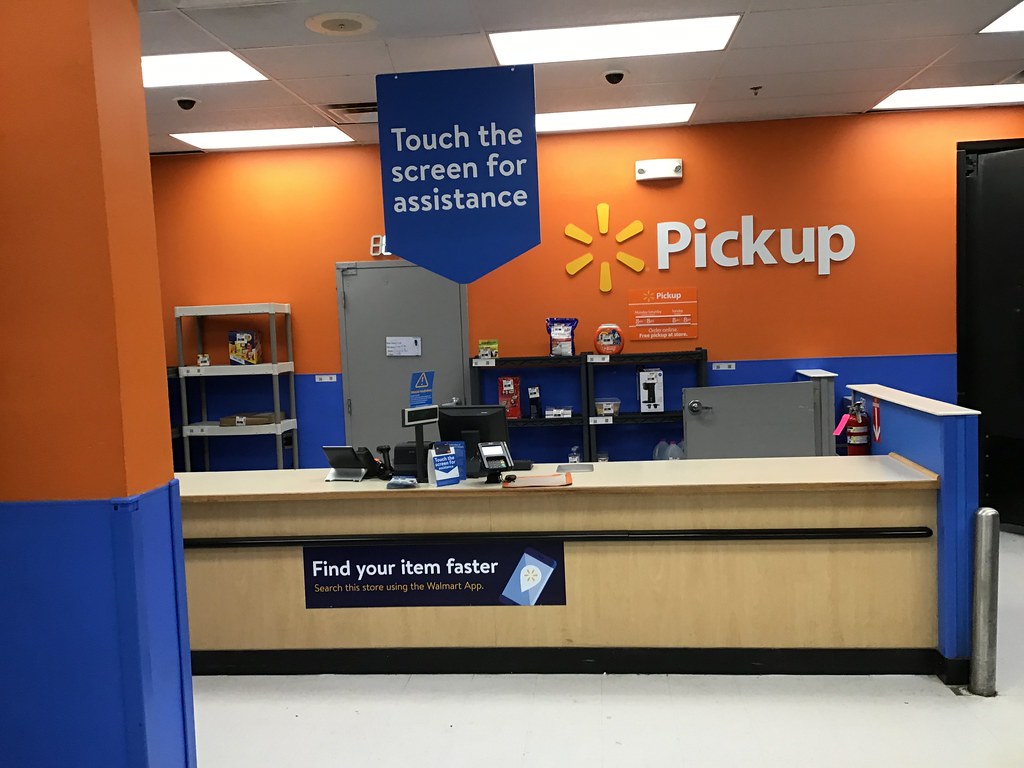
Step 2: Go to the Search Tab
After signing in, you will be directed to the app’s home screen. To access the search history feature, tap on the “Search” tab, which is typically located at the bottom of the app screen. This will take you to the search function in the Walmart app.
Step 3: Access Search History
In the search bar of the Walmart app, you may notice a clock or clock-like icon, which represents your search history. Tap on this icon to access your recent search history items. The search history may include keywords, product names, or categories that you have searched for previously.
Step 4: View and Clear Search History
Upon tapping the search history icon, you will see a list of your recent search history items. To clear your search history, simply tap on the “Clear” or “Clear All” option, which is usually located at the top or bottom of the search history list. This action will prompt you to confirm whether you want to clear your search history.
Step 5: Confirm Clearing Search History
A confirmation prompt may appear, asking you to confirm that you want to clear your search history. This is to ensure that you want to proceed with the action as it cannot be undone. Tap “Yes” or “Clear” to confirm and proceed with clearing your search history.
Step 6: Verify Search History Cleared
Once you have confirmed, the Walmart app will remove all the items from your search history list. You can verify that your search history has been successfully cleared by checking that the list of recent search items is now empty. This indicates that your search history on the Walmart app has been cleared.
Additional Tips:
- If you only want to remove specific items from your search history instead of clearing the entire history, you can do so by tapping on the “X” icon next to each item. This way, you can selectively remove items that you no longer want in your search history.
- It’s worth noting that clearing your search history on the Walmart app does not affect your purchase history or order information, as those are separate features. Your past purchases and orders will still be visible in your Walmart account.
Conclusion:
Clearing your search history on the Walmart app is a simple yet important step to maintain your privacy and keep your search suggestions clean. By following this step-by-step guide on how to clear search history on Walmart app, you can easily clear your search history and start with a fresh slate on the Walmart app. We hope this detailed article has been helpful in guiding you through the process of clearing search history on the Walmart app. Remember to always prioritize your privacy and take control of your search history as needed.
So, if you’re looking to maintain a clean search history and protect your privacy while using the Walmart app, follow the easy steps outlined in this article. By taking a few moments to clear your search history, you can ensure that your app browsing experience remains smooth and efficient, without clutter or unwanted suggestions.
We hope this article has provided you with a comprehensive guide on how to clear search history on the Walmart app. Remember to always stay vigilant about your privacy and take control of your search history on any app or platform you use. Happy shopping on the Walmart app!